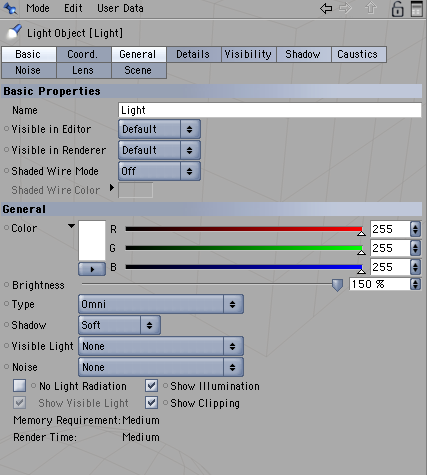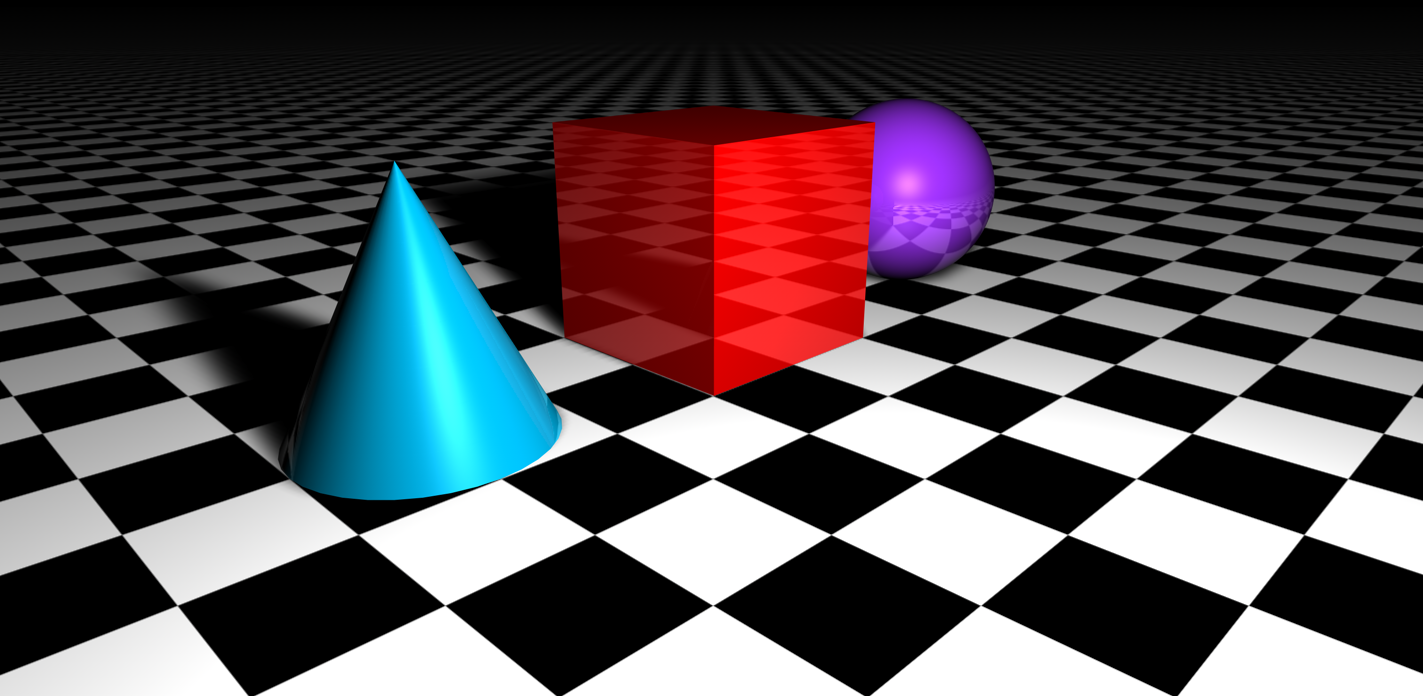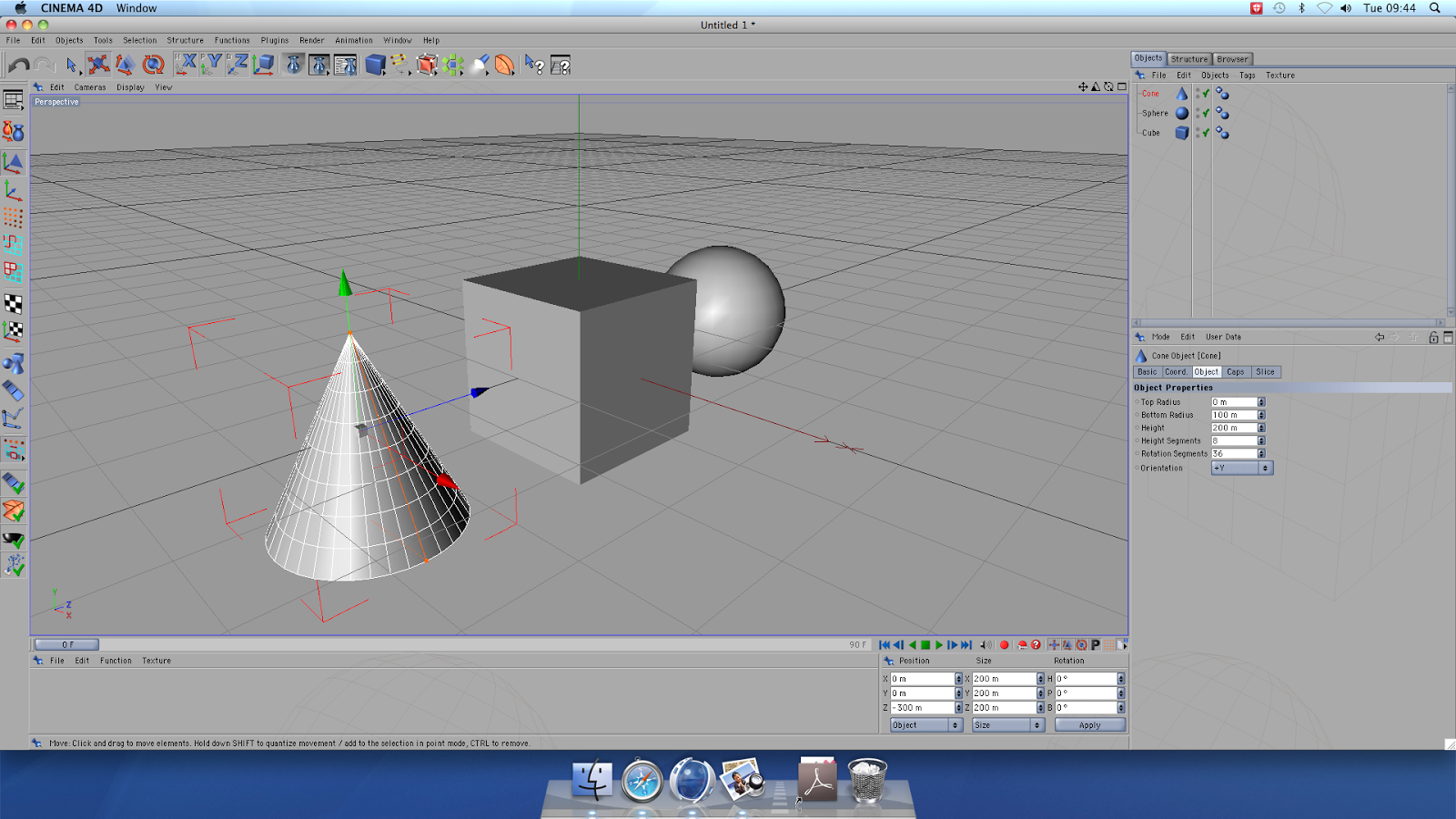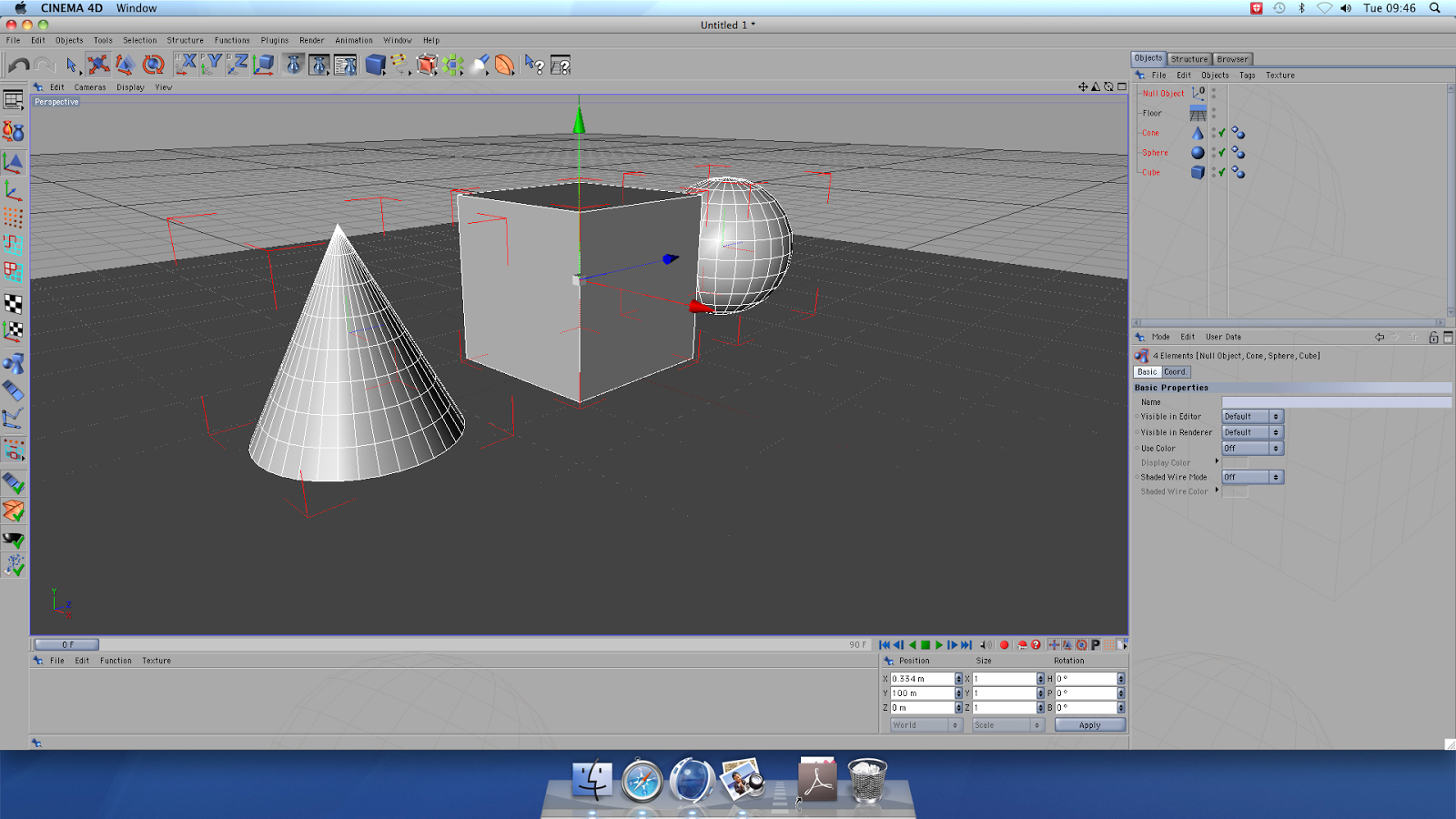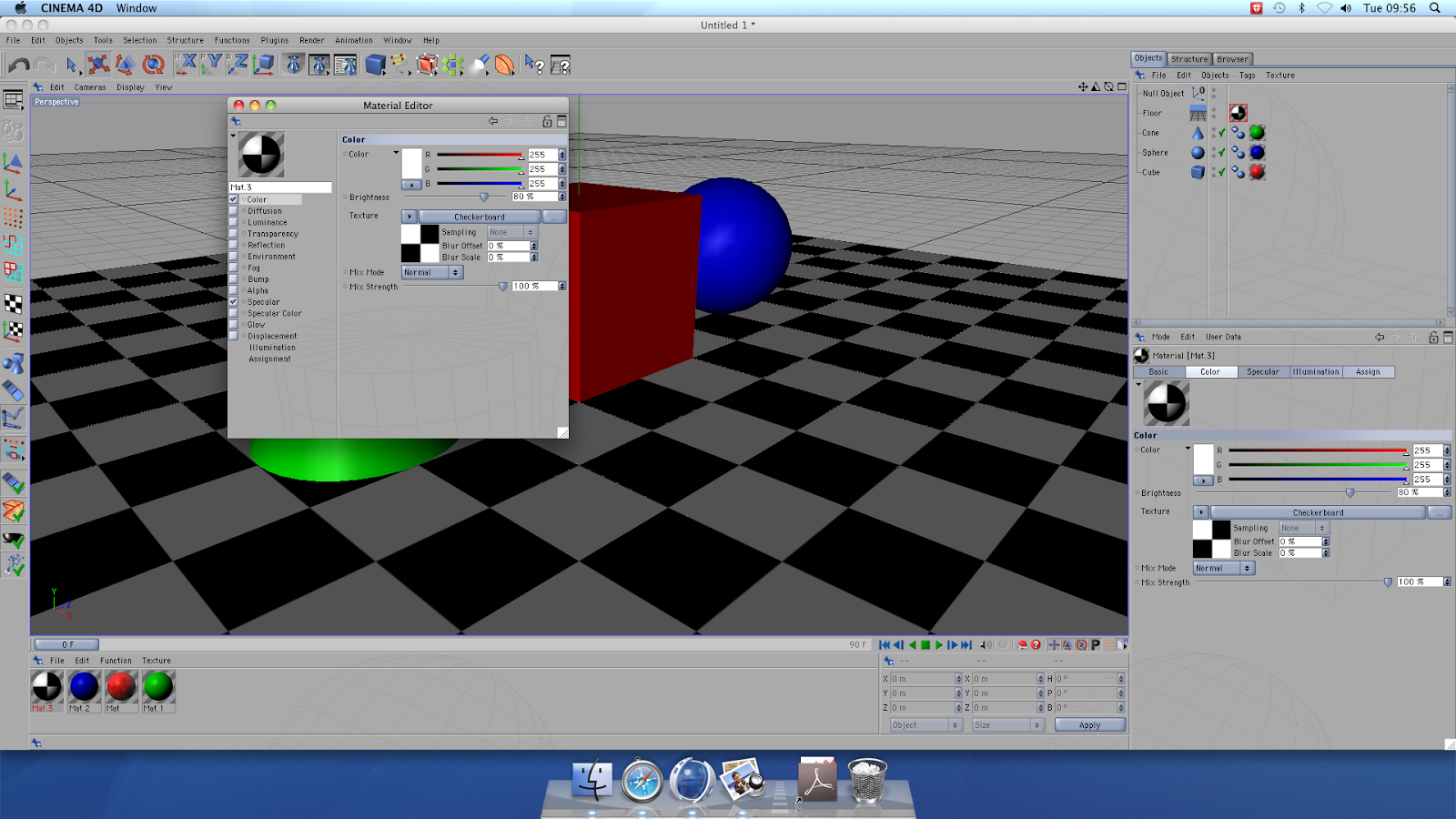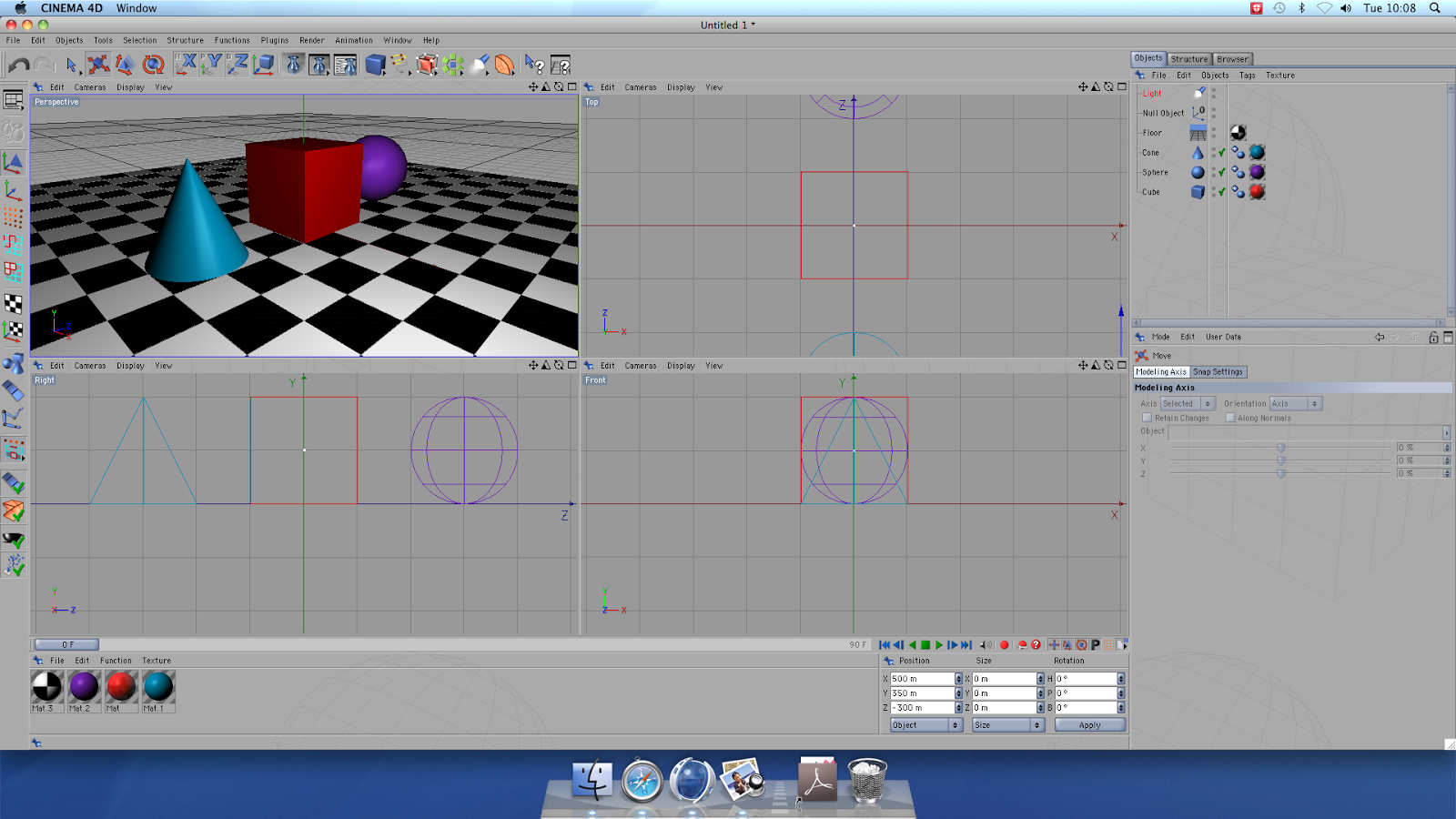For todays lesson, we were introduced to basic Cinema 4D concepts and techniques. Our goal was to create 3 objects and change their colour, reflection and the light source all to end up with a image that resembles something of a realistic nature.
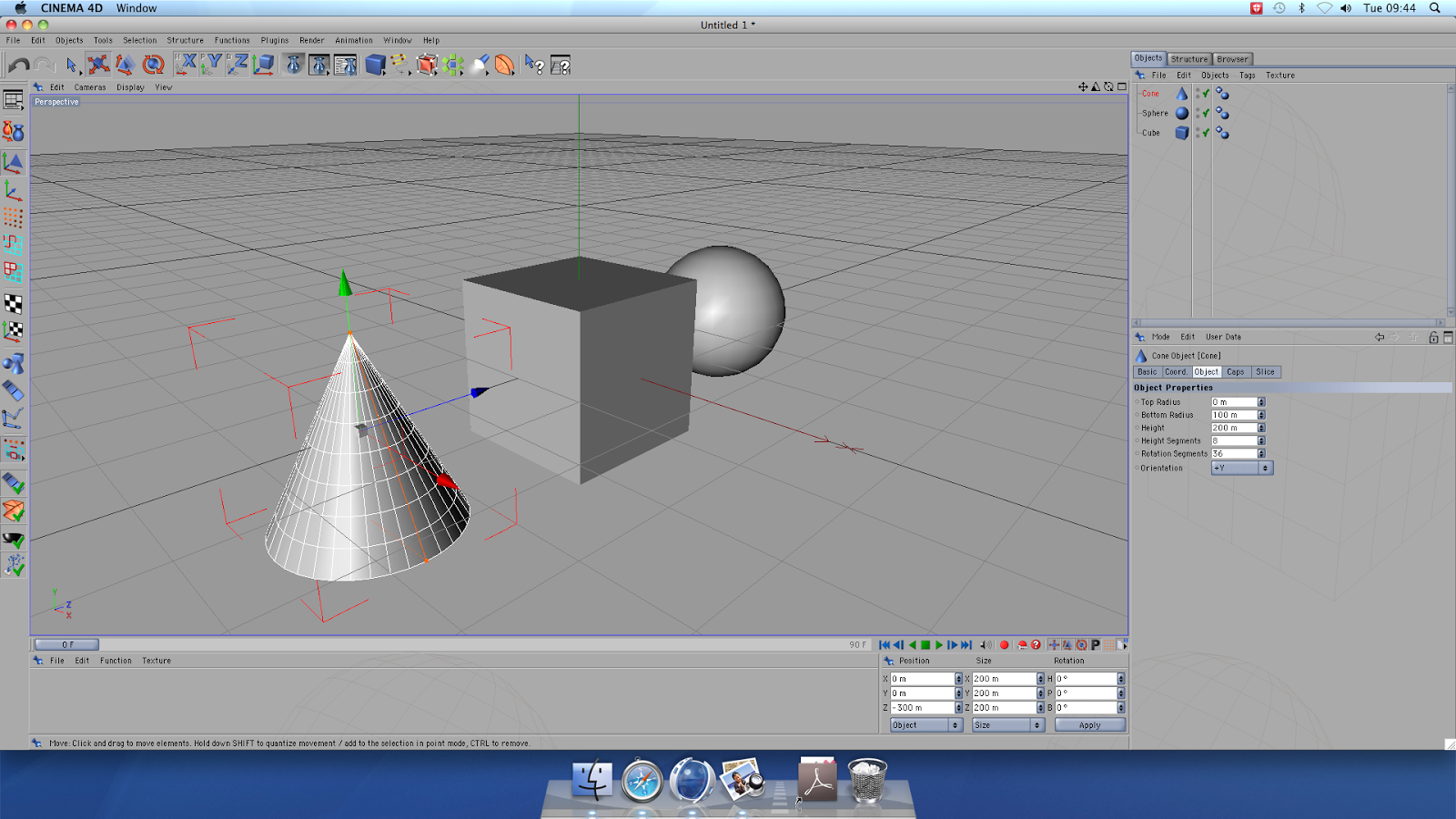 |
| Our first steps were to add a cube, sphere and cone shape using the shape menu into the scene. Each shape was automatically entered at a '0' XYZ coordinate. I changed the sphere to 300m along the X axis and the cone to -300m so that they were all visible and positioned in a line. |
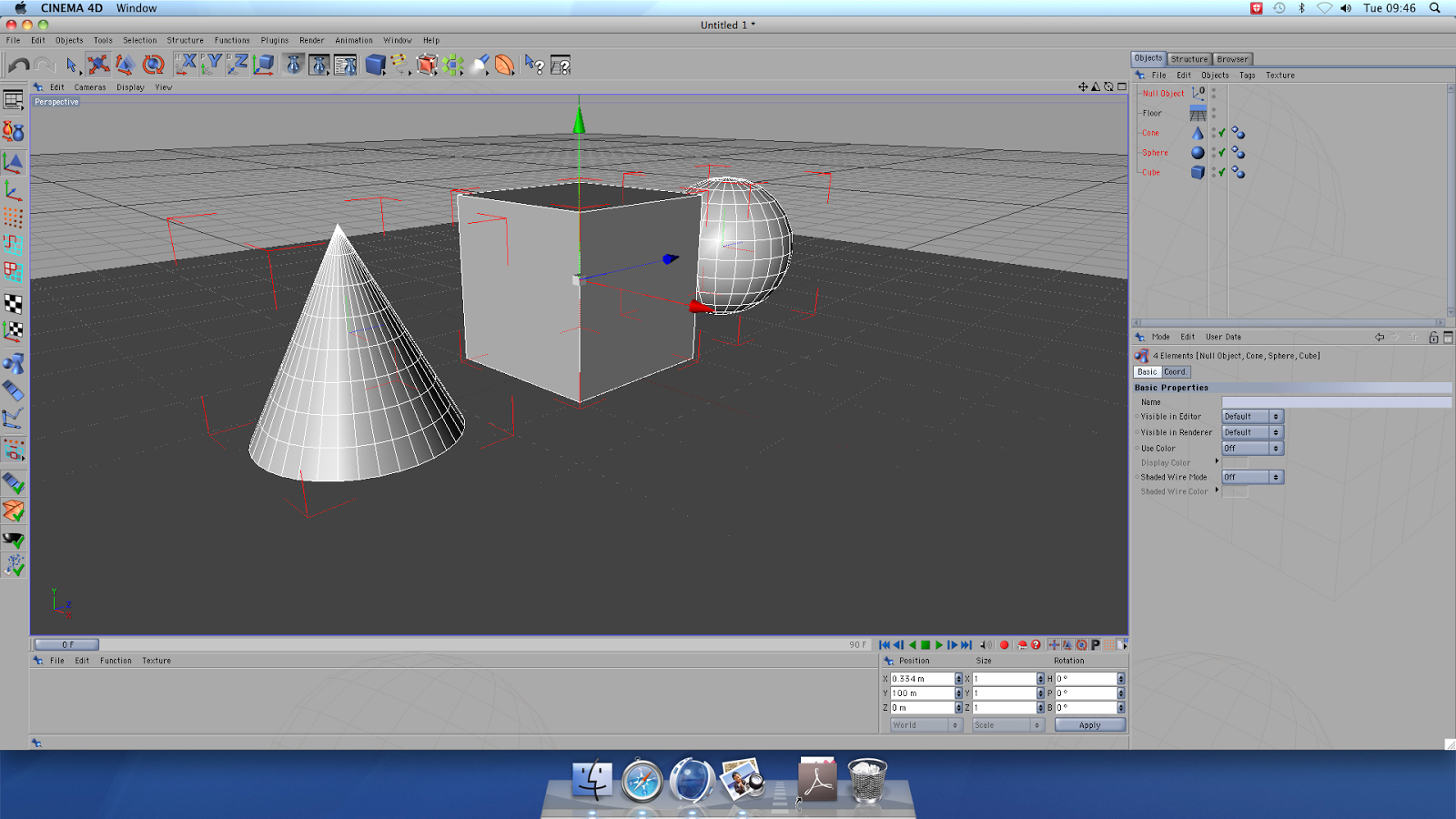 |
| Then, to the scene, we added a floor. However, when doing this, the newly added floor had engulfed have of each object so, after selecting each object, we then had to edit the Y axis coordinate to 100m- this enabled each object to be fully visible once again. |
 |
| We then moved on to changing the colour and reflection of the surfaces of each object and the floor. To do this, we went to the Materials Manager and selected 'New Material'. Then, by selecting 'Colour', we were able to adjust the red/green/blue ratios to create a colour. Then, by selecting 'Reflection', we edited the amount of desired reflection to 20%; the end result shows how this has an affect on the image. You repeated this 3 times, each time dragging and placing the personalised setting to your chosen object. |
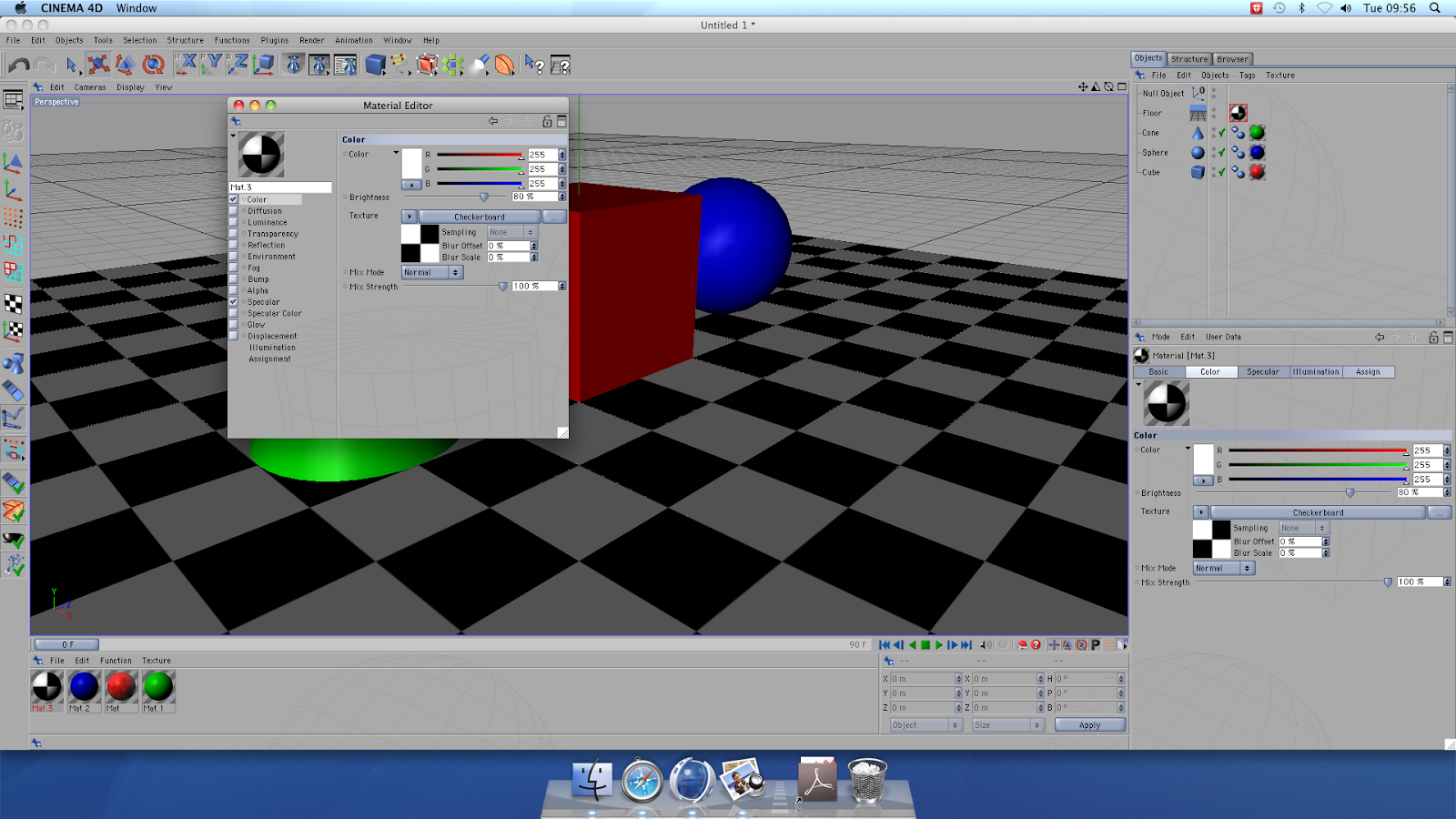 |
| The same applies to the floor however, the only slight difference is: when selecting ''Colour', we then selected the 'Texture' tool to change the surface to a checked surface. We then repeated reflection and this setting was then dragged to the floor icon. |
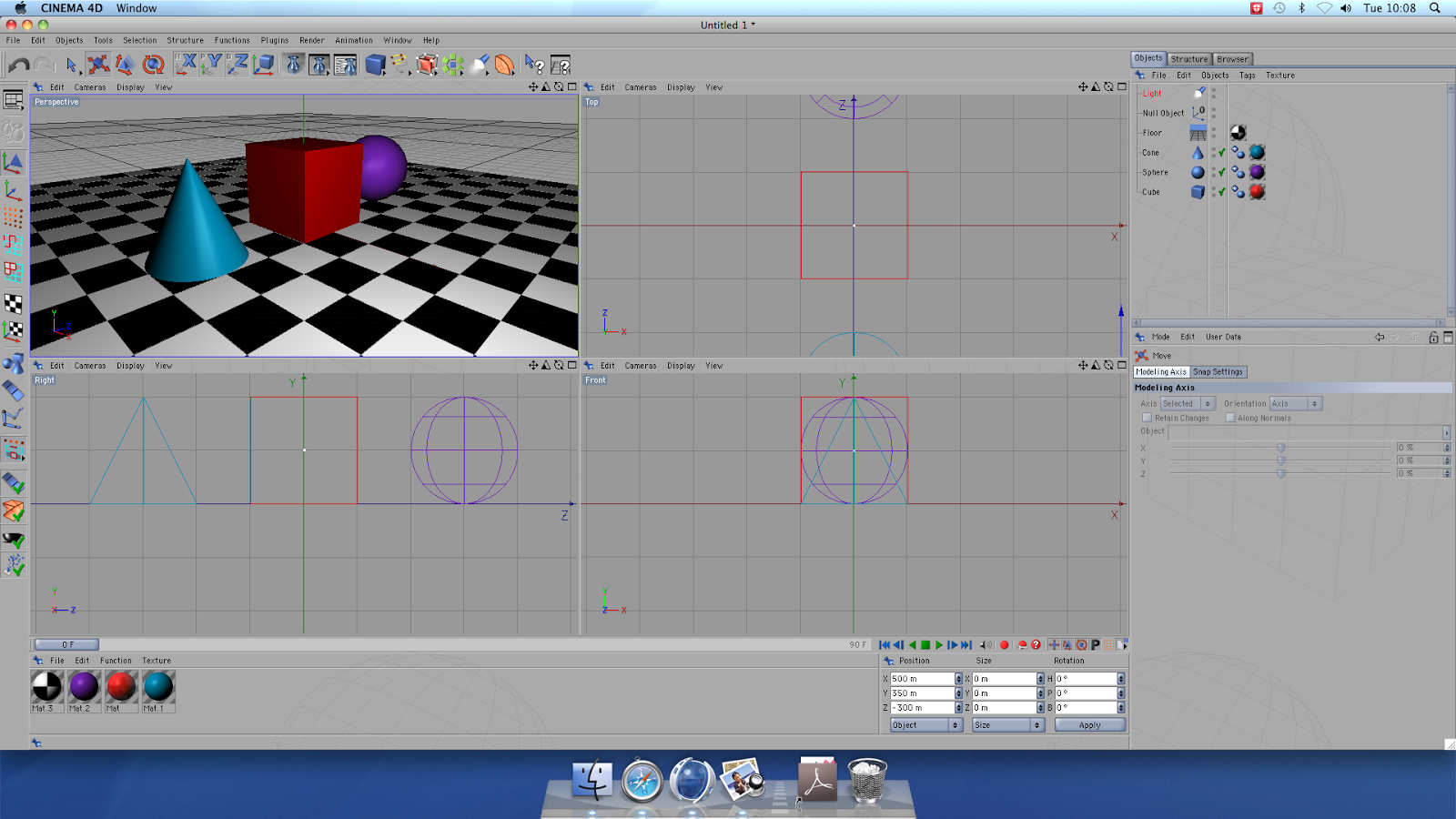 |
| We then moved on to lighting in our scene. By adding an Omni Light object, you instantly created a light source. We adjusted the coordinates of the light so that it was more visible within the frame and also created shadows and reflection that would be seen in the final result. |
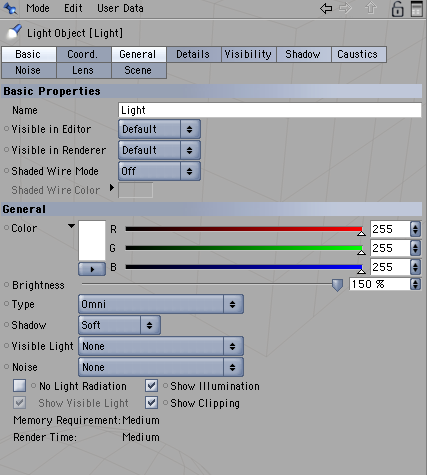 |
| We decided to adjust the brightness to 150% and, in the manager, selected 'Soft Shadow'. This will really make the shadow and reflective attributes more visible in the final result. |
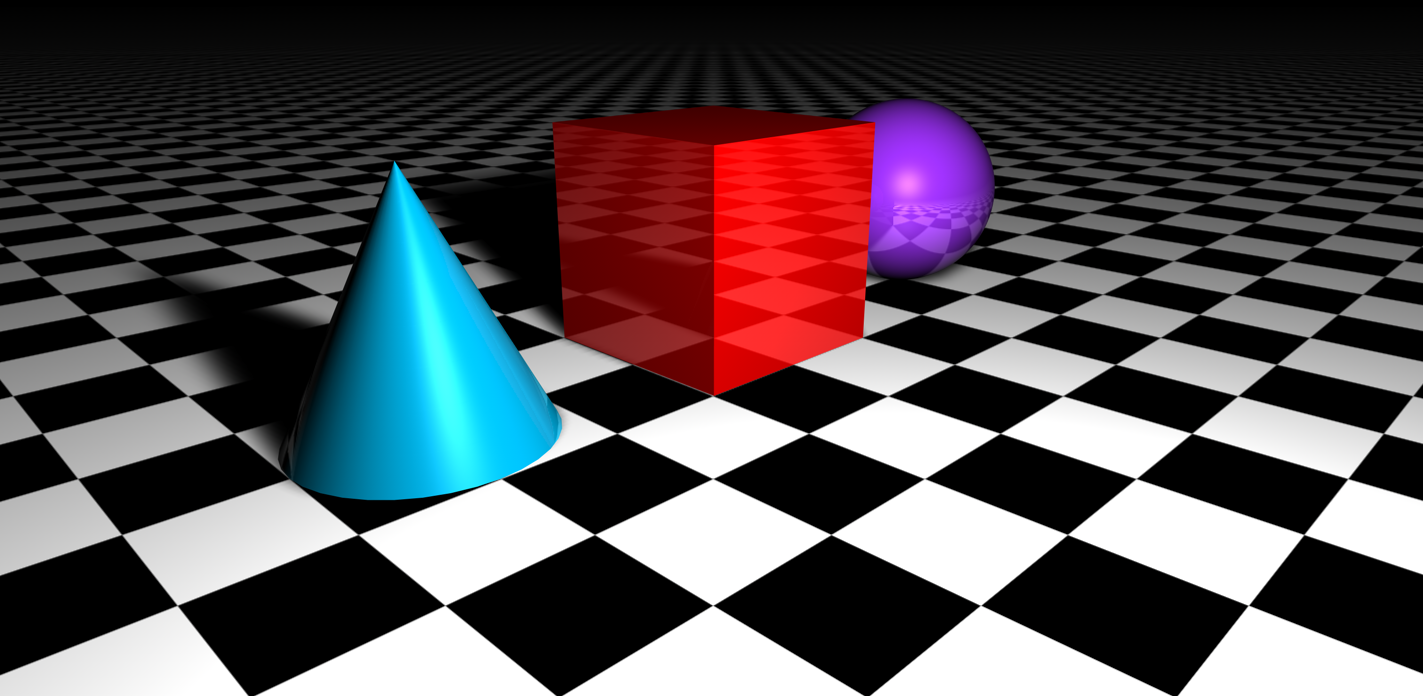 |
| The final Result |